Setting up an iOS Kiosk
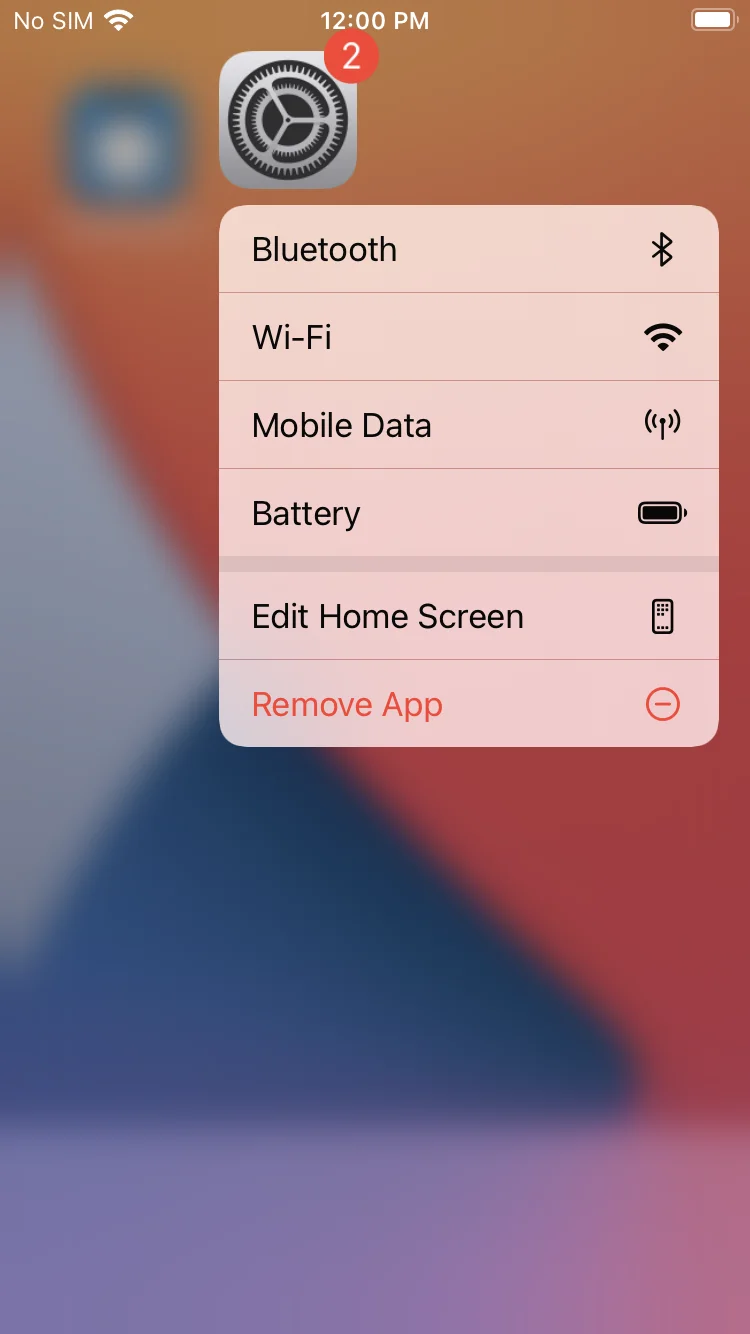
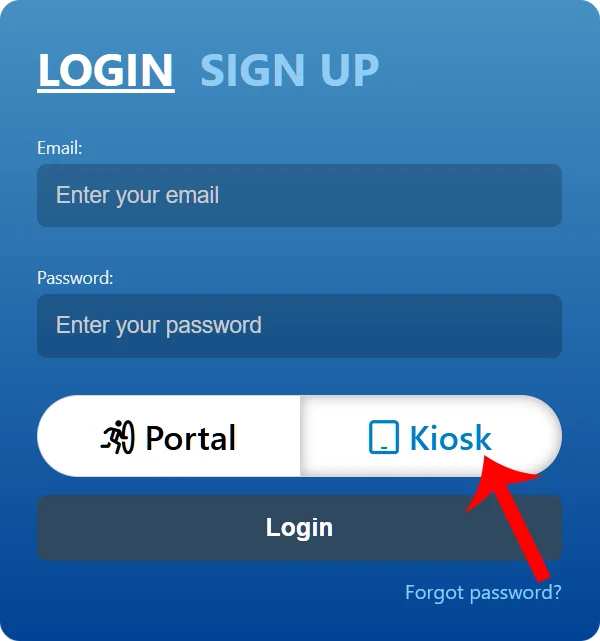
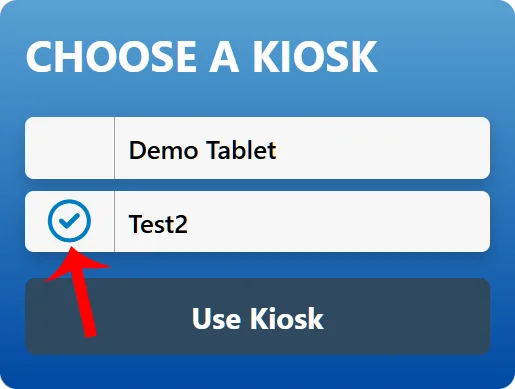
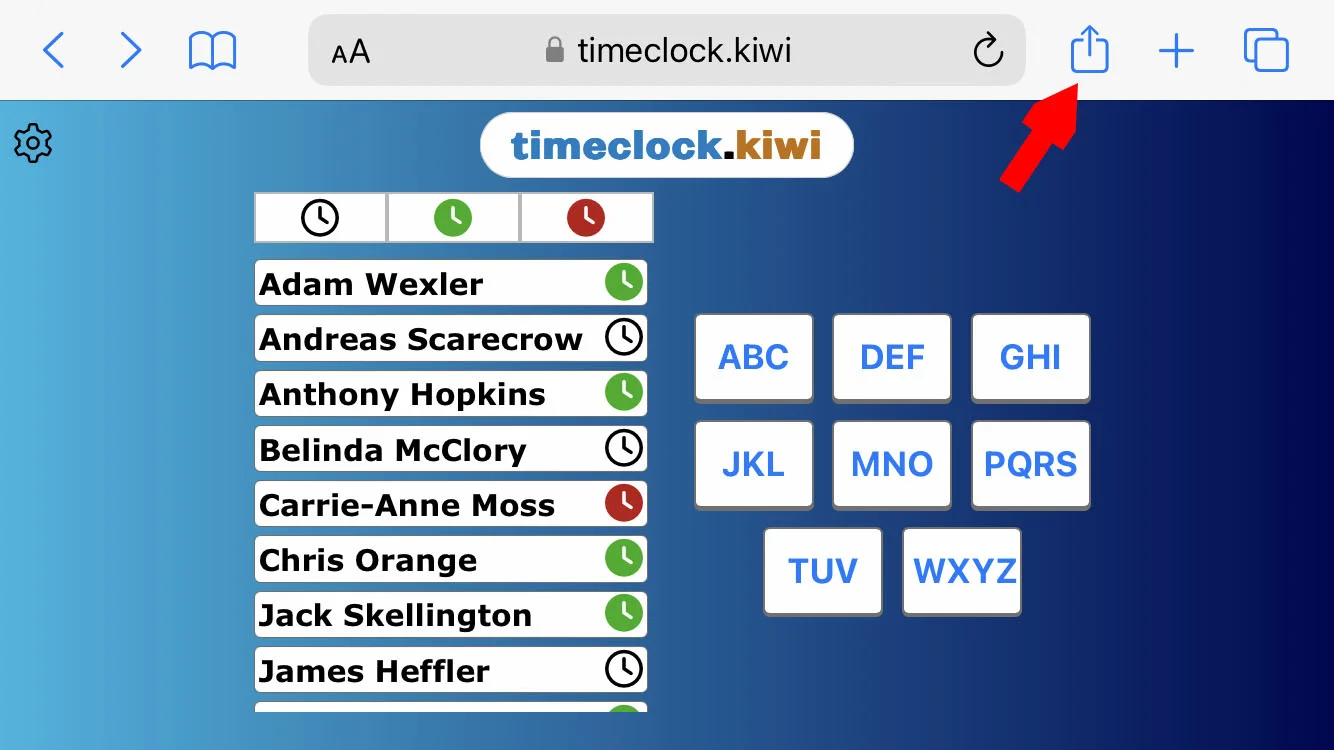
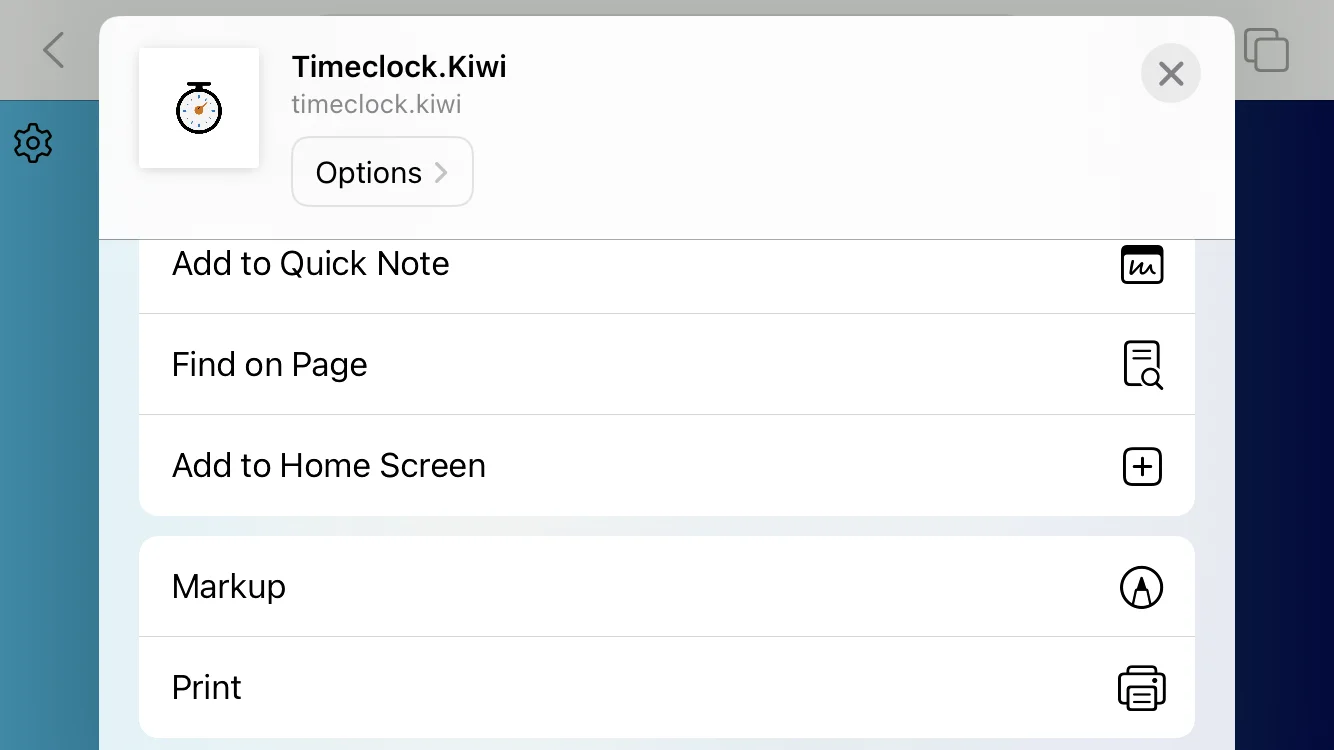
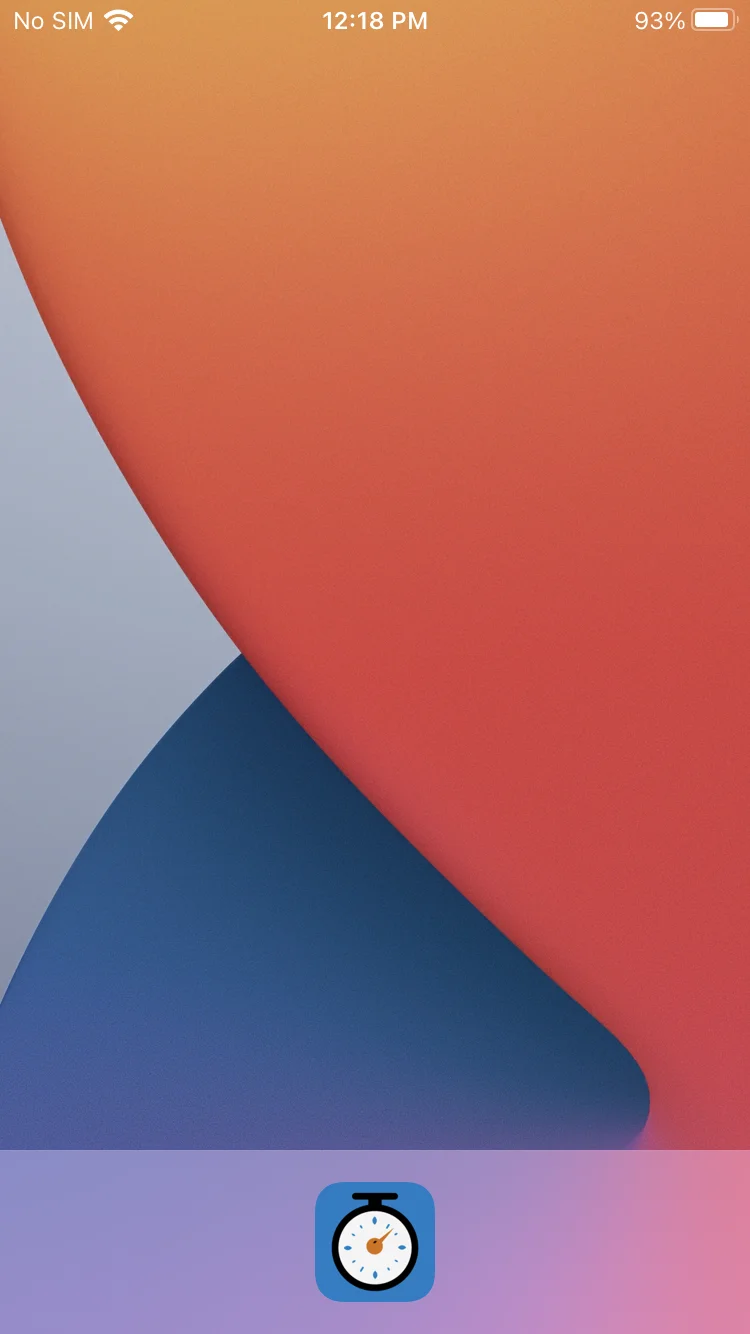
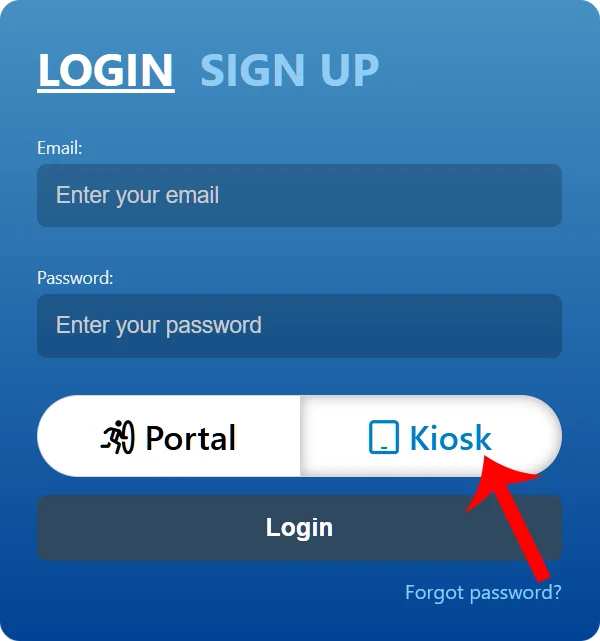
7. Here are some recommendations for the tablet's settings
- Stops Control Center from accidentally pop up
- Settings > Control Centre > Access Within Apps = Off
- Makes screen brightness very high
- Settings > Display & Brightness > Brightness = 80% or higher
- Stops tablet from going to lock screen
- Settings > Display & Brightness > Auto-Lock = Never
- Stops new apps from making icons on the home screen
- Settings > Home Screen > Newly Downloaded Apps = App Library Only
- Turns off voice assistant
- Settings > Siri & Search > Listen for "Hey Siri" = Off
- Settings > Siri & Search > Press Home for Siri = Off
- Disables fingerprint sensor
- Settings > Touch ID & Passcode > Use Touch ID for > iPhone Unlock = Off
- Stops battery from overheating during charging and increases
battery longevity
- Settings > Battery > Battery Health & Charging > Optimised Battery Charging = On